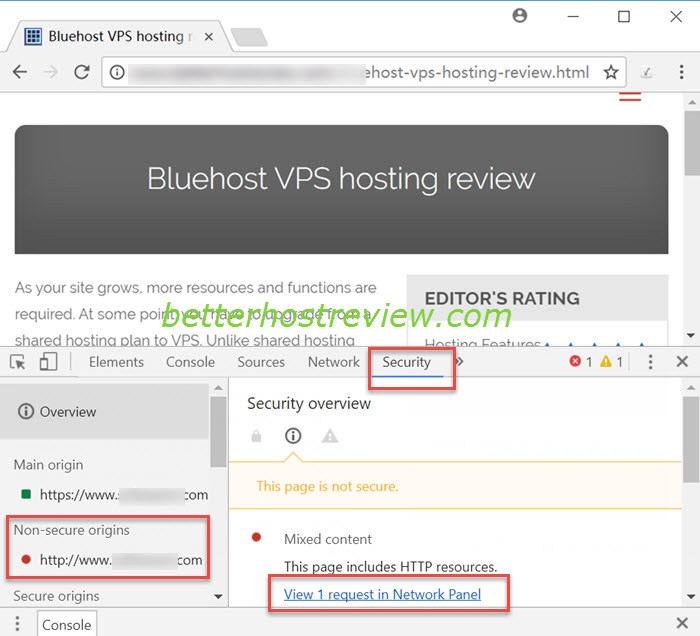Uncategorized
Find the insecure content on a https web page
Have you encountered the mixed content warning when browsing your SSL protected site? You’re not alone. When you visit a page served over HTTPS, your connection with the web server is encrypted with SSL. If the HTTPS page also includes content fetched using HTTP, then the page is only partially encrypted, thus your web browser will display the Mixed Content Warning warning.
These HTTPS insecure content or mixed content warning tells site visitors they are browsing a secure page with some insecure content, parts of this page are not secure, their connection to the site is not fully secure. If you are the site owner and find the Mixed Content Warning on your SSL Website, how to find out the insecure content on your web pages.
There are different ways to identify the non-https URLs on a web page and fix the mixed content warnings. Today, we will show you an easy way to find all insecure content on your SSL Website using Chrome browser.
Open the web page in problem in a Chrome web browser. Right click on the page and select Inspect from the context menu. Then the Developer Tools for Chrome will show up. Click the Security tab, you will see the Security overview as below.
Then right click on your page and choose Reload the page, you will find the non-secure origins or content on your SSL page. You can click the View HTTP requests in Network Panel to find out more details.